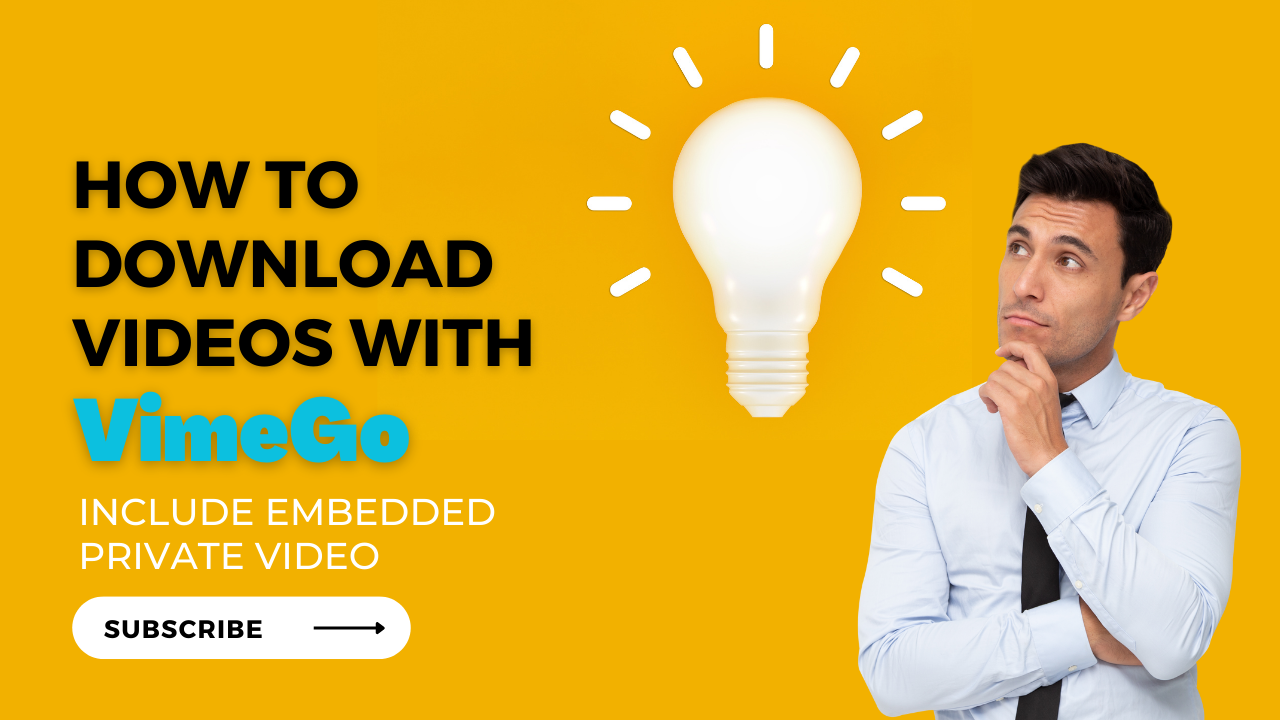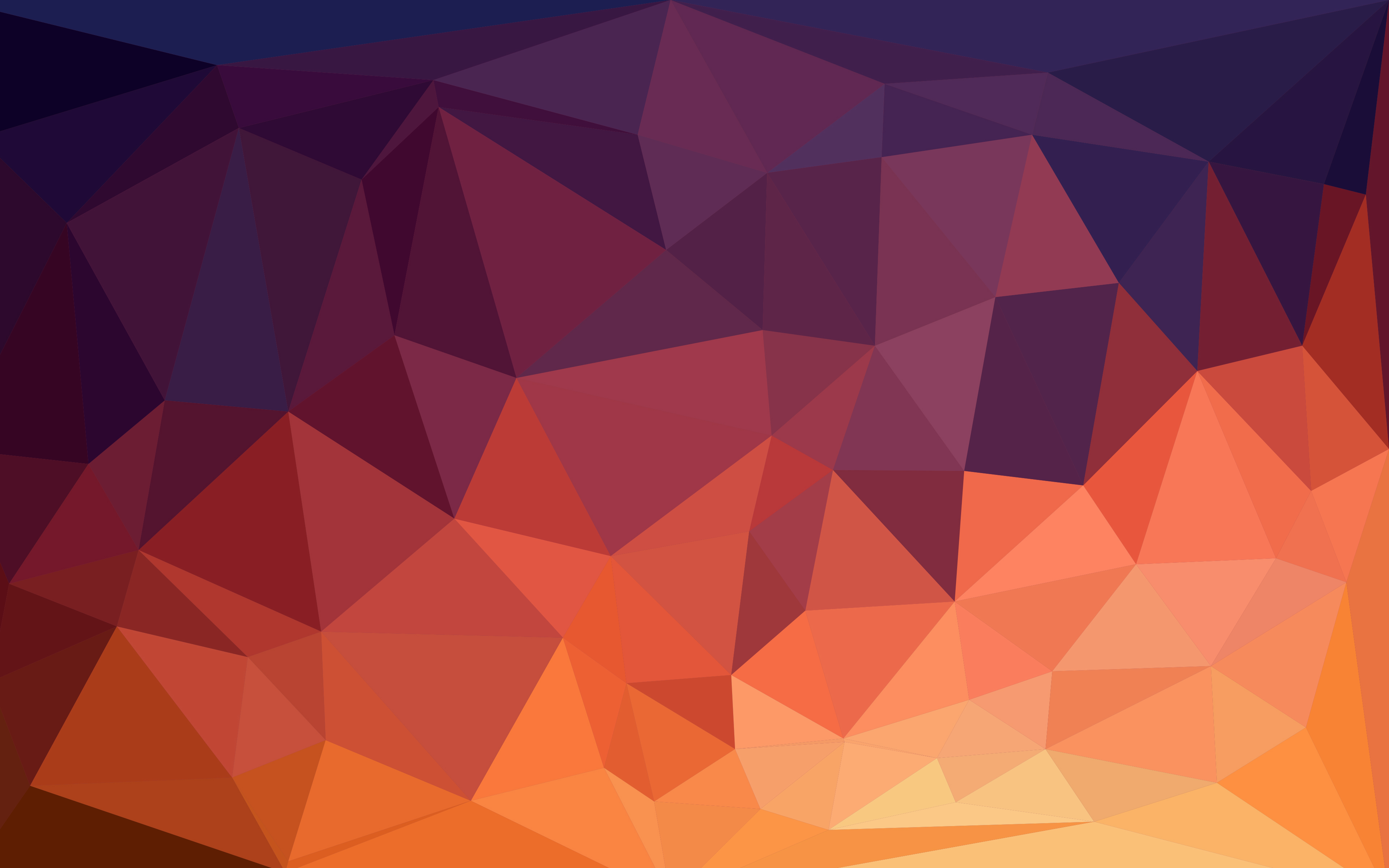
VimeGo - Simple Vimeo Video Downloader
VimeGo is a free Simple Vimeo Video downloader for Chrome browser extension, which can easily download high-quality videos.
200K+
Customers
1,000+
five star
5
Rating

What is VIMEGo?
VIMEGo provides you with high-quality Vimeo video downloader services. You can save your favorite videos by using the online downloader for free or by installing Chrome browser extension.
If you often download videos, you must have used the cumbersome video downloader that needs to jump to the website to download videos by copying the Vimeo video URL. Obviously, it can only meet our needs for downloading a few videos. We're tired of repeating so many steps when we need to download many videos.
That's why VIMEGo was born, an effective Vimeo video downloader, which makes you feel very elegant and calm when downloading a large number of videos.
How to use Vimeo video downloader?
Explore the Vimeo video downloader in 1-minute.
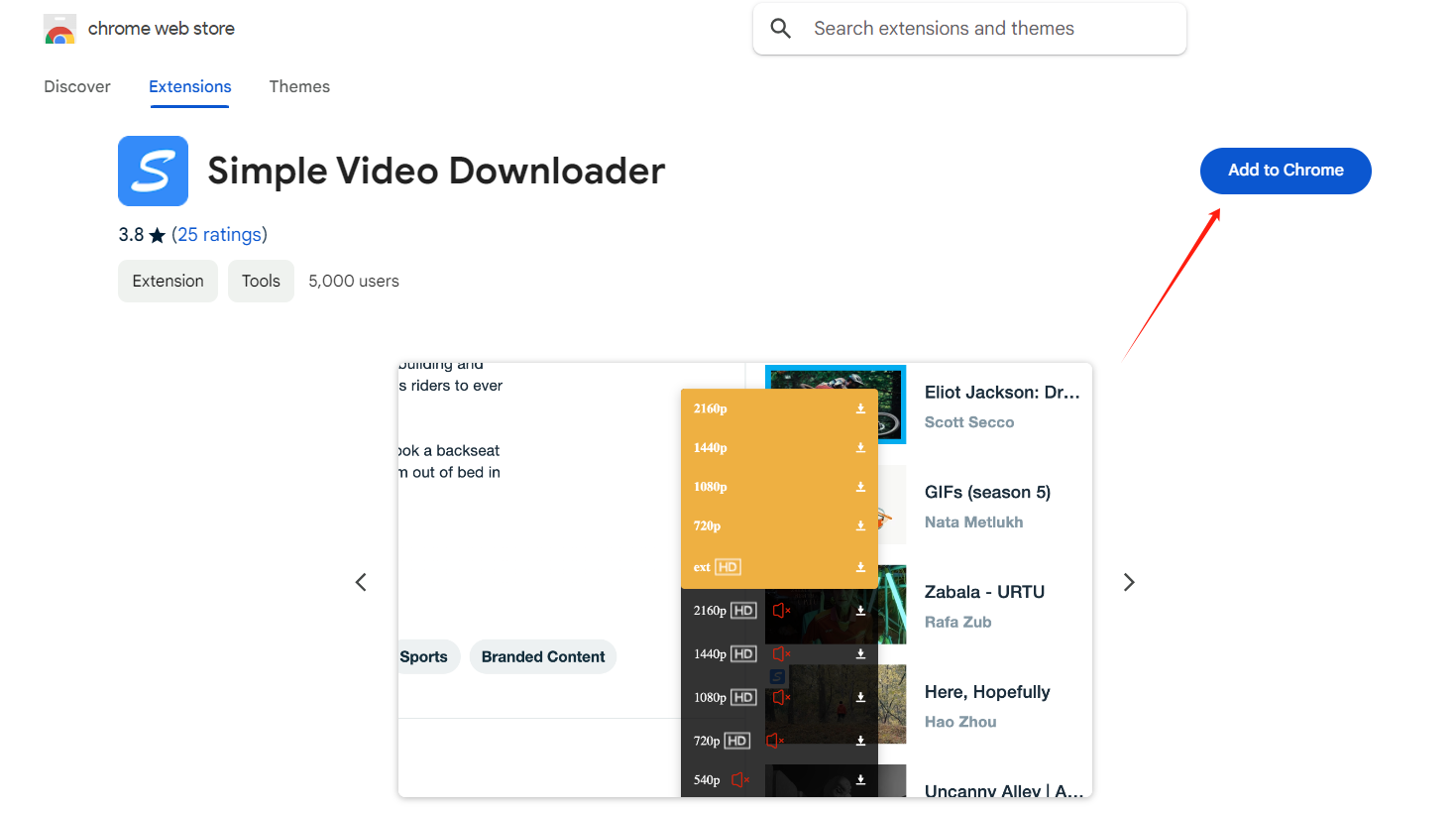
01
Install VimeGo to your browser
Click here to go to the VimeGo extension homepage and install it in your browser.
02
Select video and enter the details page
After finding the video to download on the video page or a personal website with an embedded player, click on the video cover to enter the video details page.
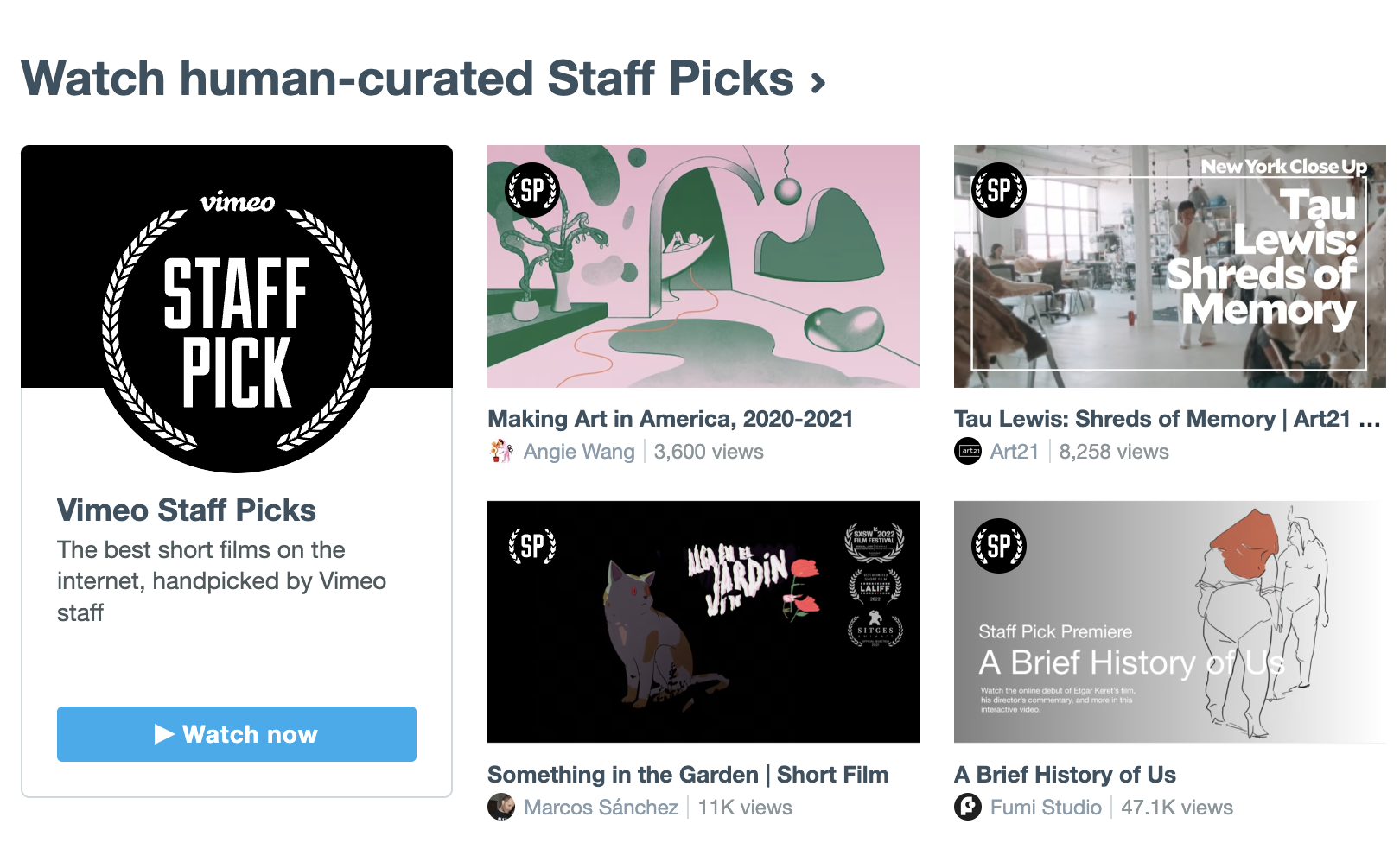
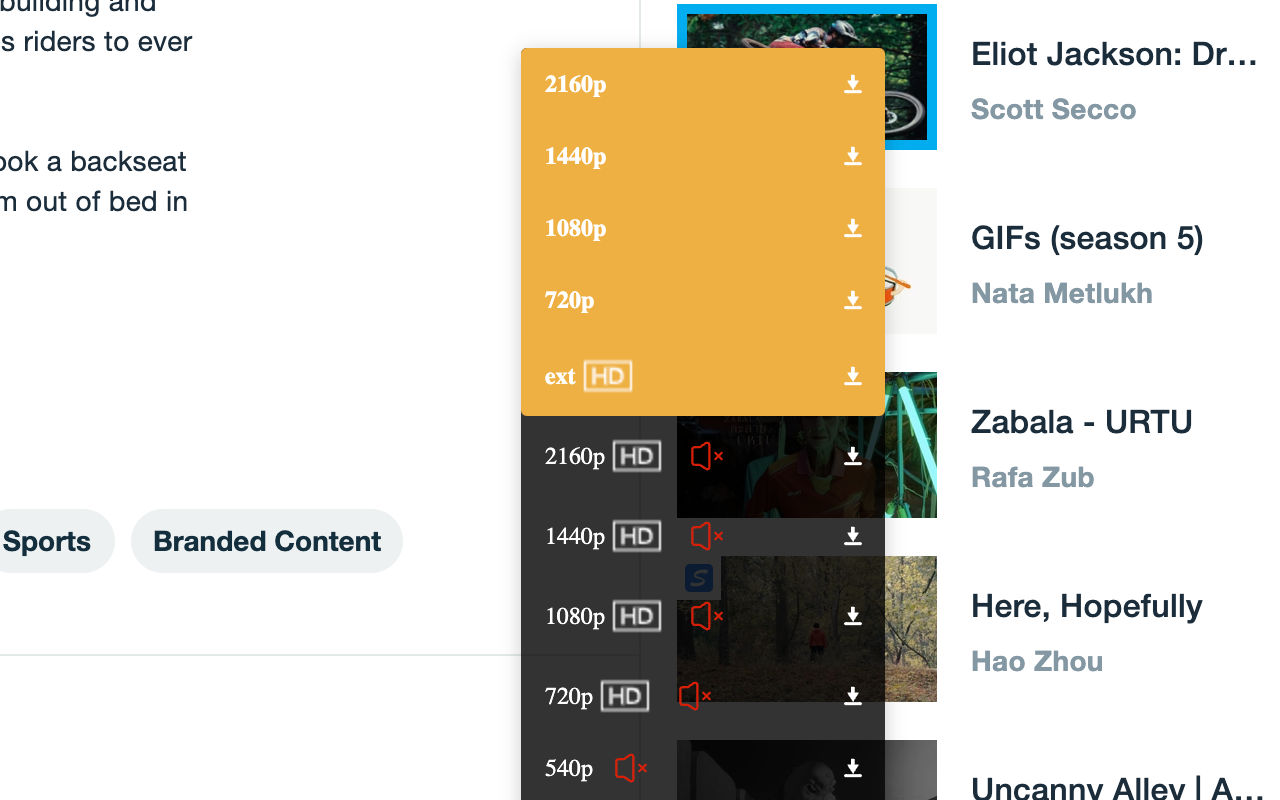
03
Enable the extension to automatically inject the download button
When you open a video and play it, the extension button in the enabled state automatically injects a different quality download button.
04
Choose video qulity to download
Once the video URL injection is done, a download button will appear in the video player. You can download videos to your computer by clicking the desired video quality. Currently supports downloading videos in 240p, 360p, 480p, 720p, 1080p, 2K/4K and other resolution types.
Note: You can download higher resolution videos by subscribing to the Downloader extension.
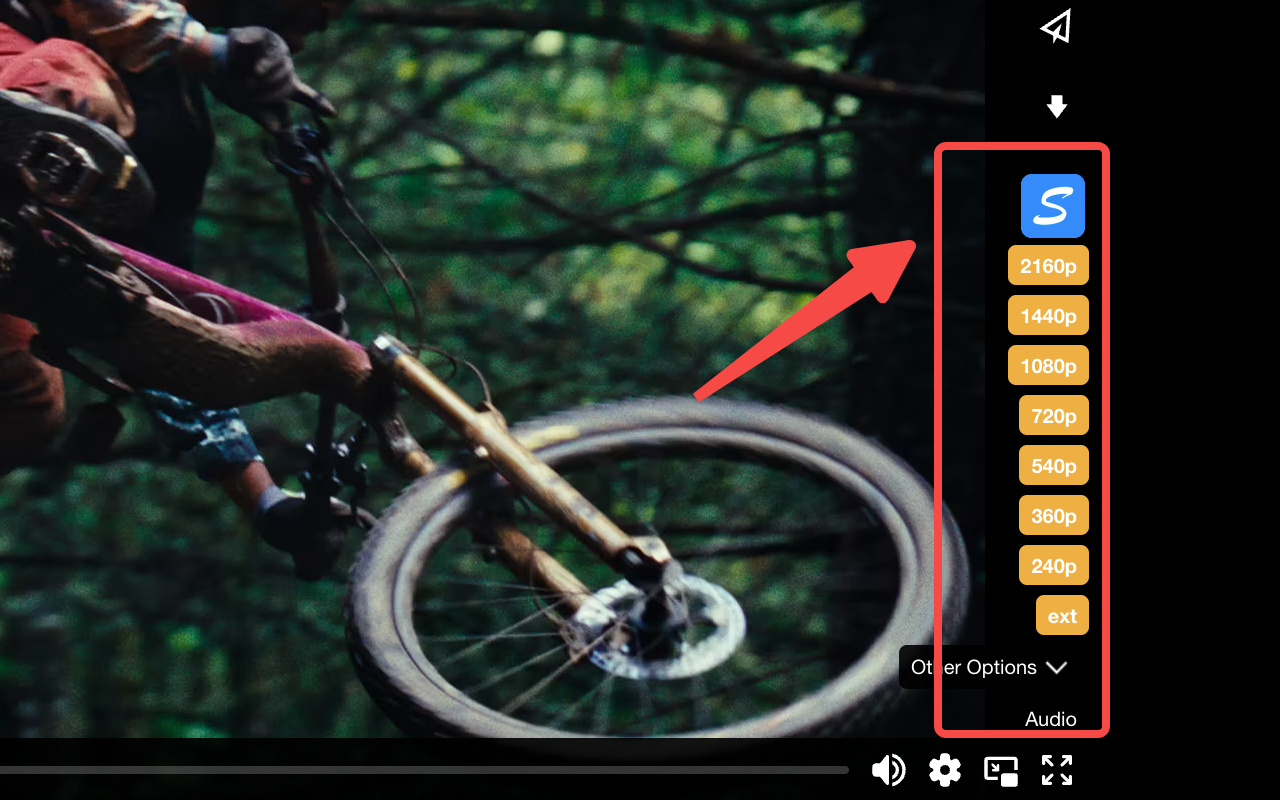
Feature of VIMEGo
As an online Vimeo video downloader extension, it's simple and convenient.
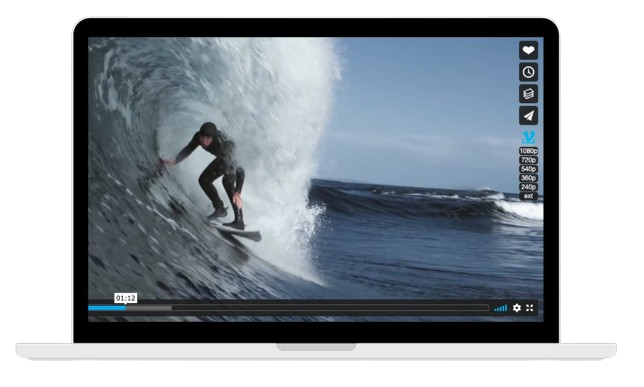
Convenient
In contrast, our video downloader is more convenient. With just a few clicks, you can download videos and subtitles.
Compatible with Chrome Browser
VimeoGo offers you free download services to meet all your downloading needs.
HD quality
With our video downloader, you can get multiple video qualities such as 240p, 360p, 540p, 720p, 1080p, and even 4K.
Use Cases of VimeGo
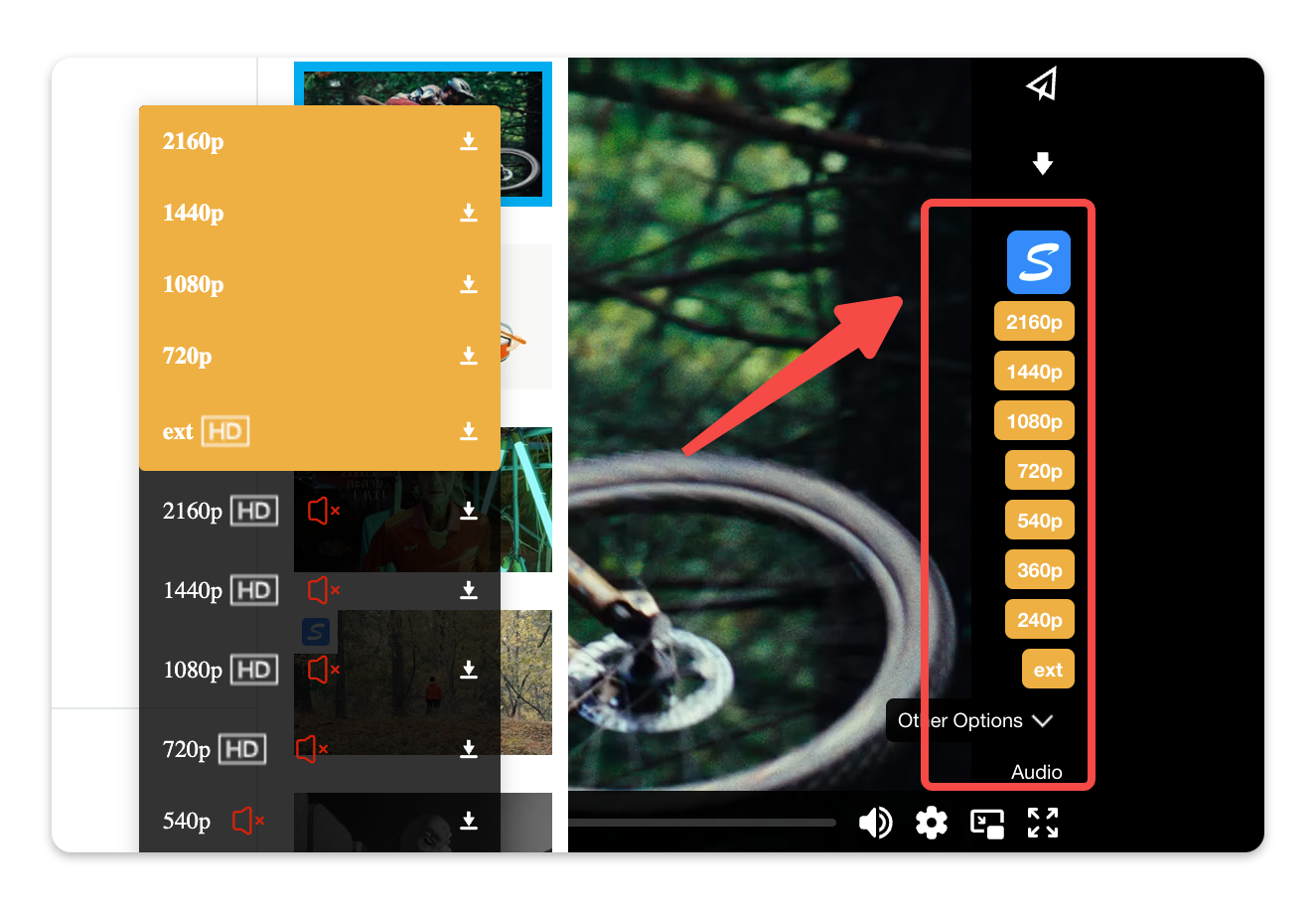
Use Cases of VimeGo
① Download Vimeo Videos Instantly with Ease
Join thousands using the #1 Simple Vimeo Downloader Extension. Fast, secure, and effortless — Click "Install Now" to start your seamless download Vimeo video journey!
Install Now
Use Cases of VimeGo
② Easy & Free video joiner
VimeGo is a free and easy video joiner that allows you to combine multiple videos into one large video file. No need Sign up.
Join Video Cut

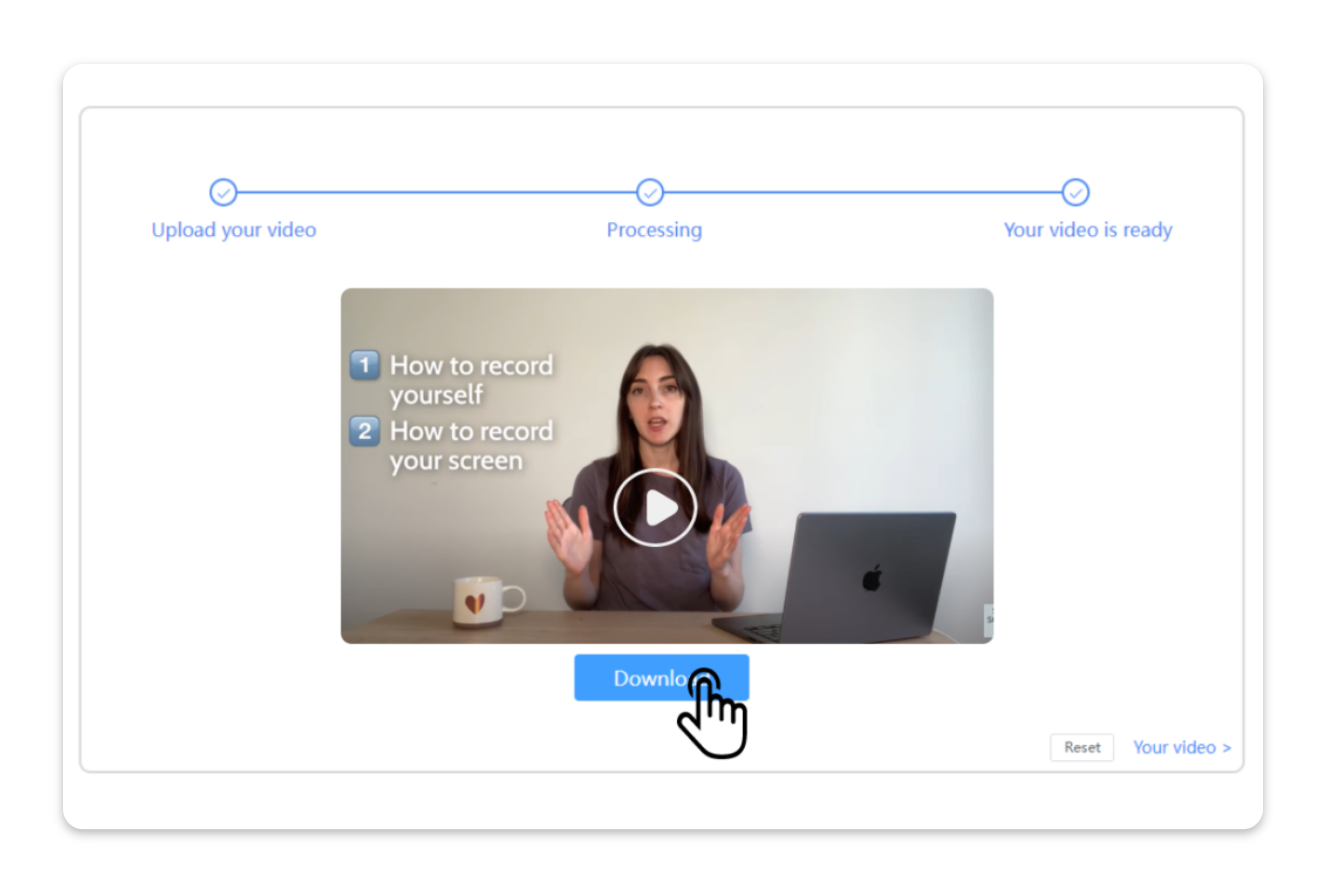
Use Cases of VimeGo
③ Eliminate Background Noise from Your Videos Effortlessly
Transform your video content by removing unwanted background noise with our advanced noise reduction technology.
Remove video noise
Use Cases of VimeGo
④ Video Compressor Online
A online video compressor quickly reduces file sizes, allowing you to achieve a specific file size. Free compression and export to local.
Compress Video Size
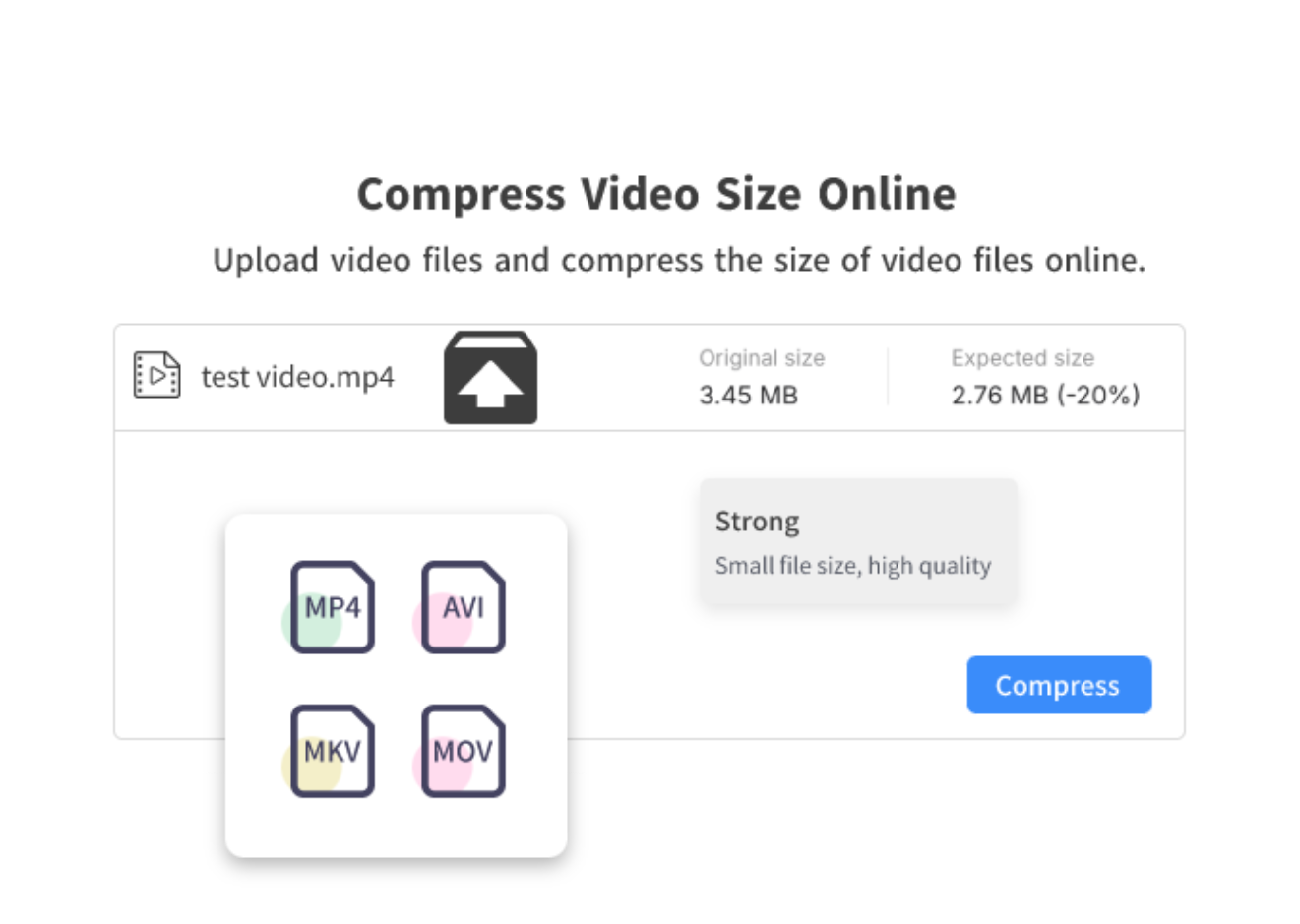
How to Download 2K/4K Vimeo Videos?
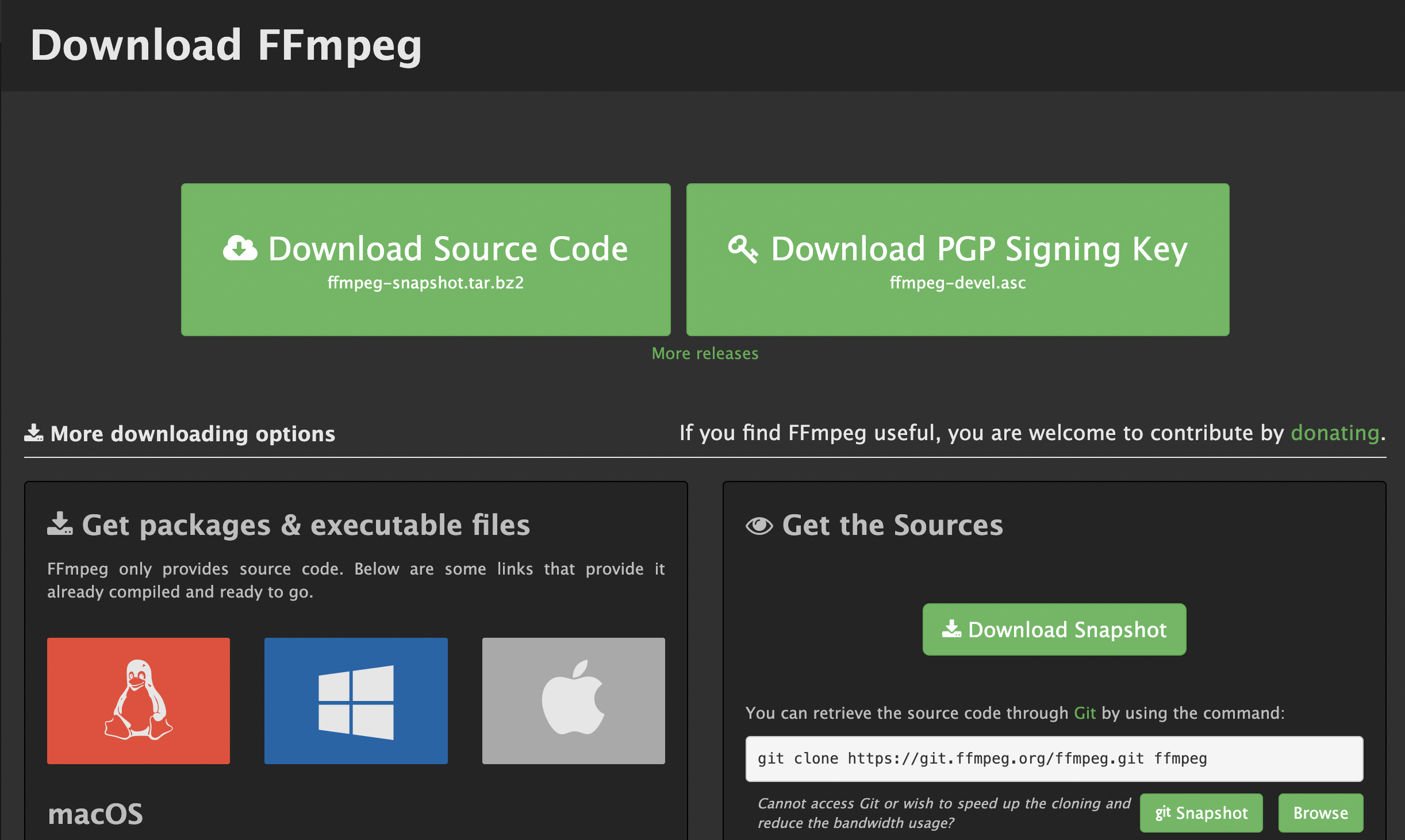
01
Install FFmpeg in Your Computer
Please click here to install FFmpeg.
- Windows installation tutorial
- MacOS installation tutorial
02
Get links to HD variants of Vimeo videos
Vimego - Simple Vimeo Video Downloader can recognize variant links to HD versions of videos, which is a crucial step in downloading them in FFmpeg. You just need to choose 2k/4k at the download button.
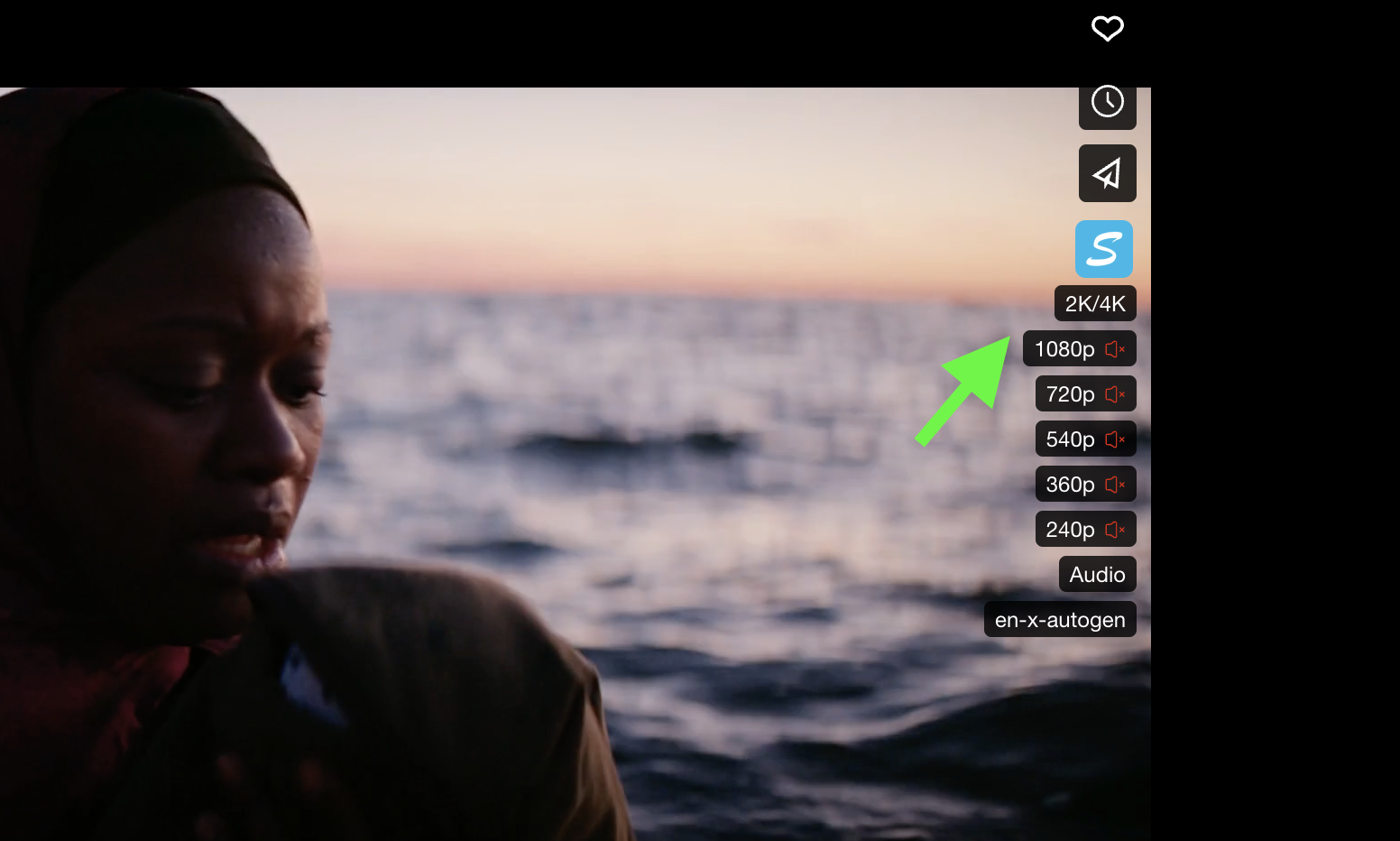
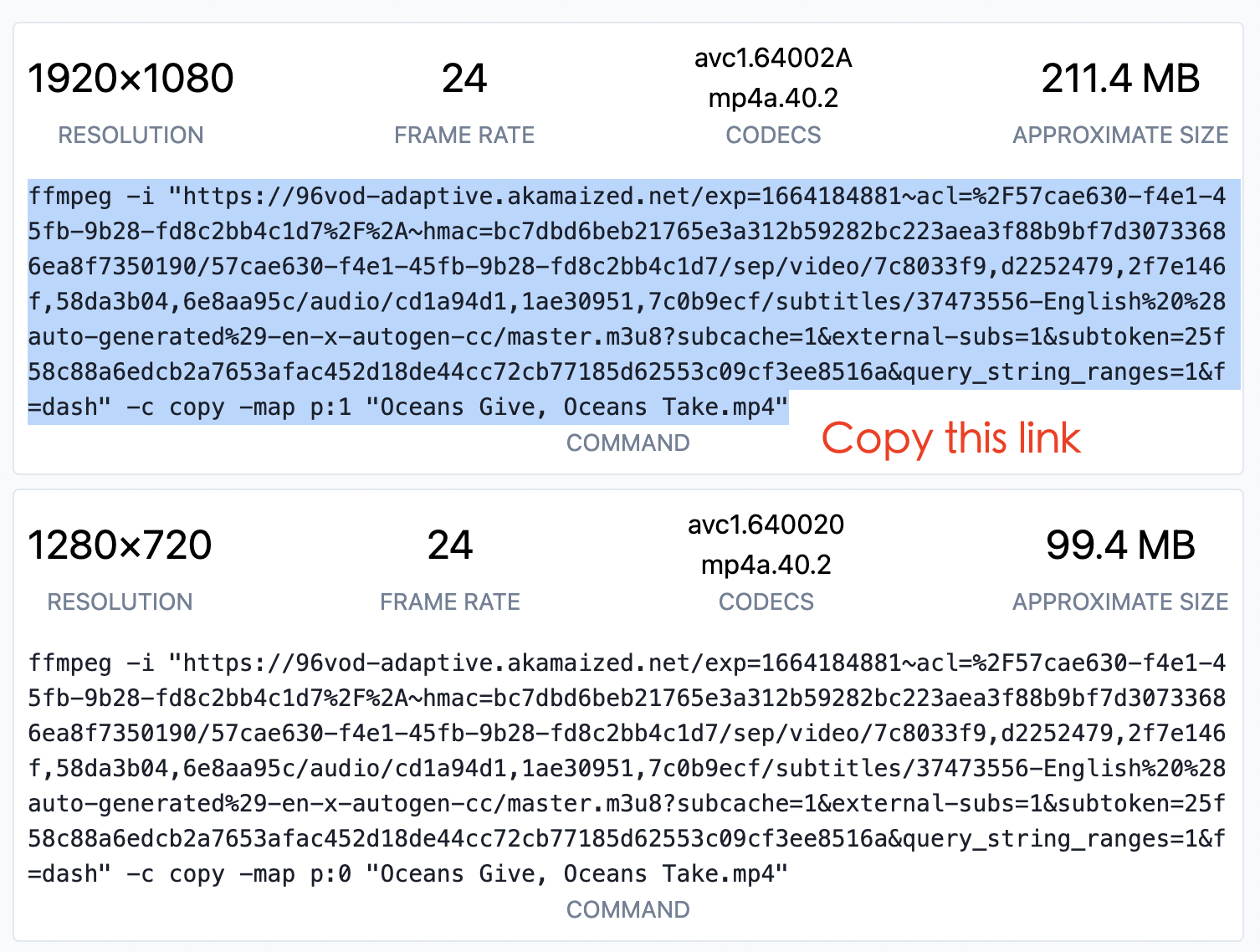
03
Copy 2K/4K video variant link
You will be redirected to the VimeGo website where you can see links to variants of this video in all qualities. Please copy one of them.
04
Paste the variant link
Paste copied command in Terminal (macOS/Linux) or Command Prompt (Windows) and push Enter to execute.
After the file is downloaded, it will be saved in the Downloads folder on your device.
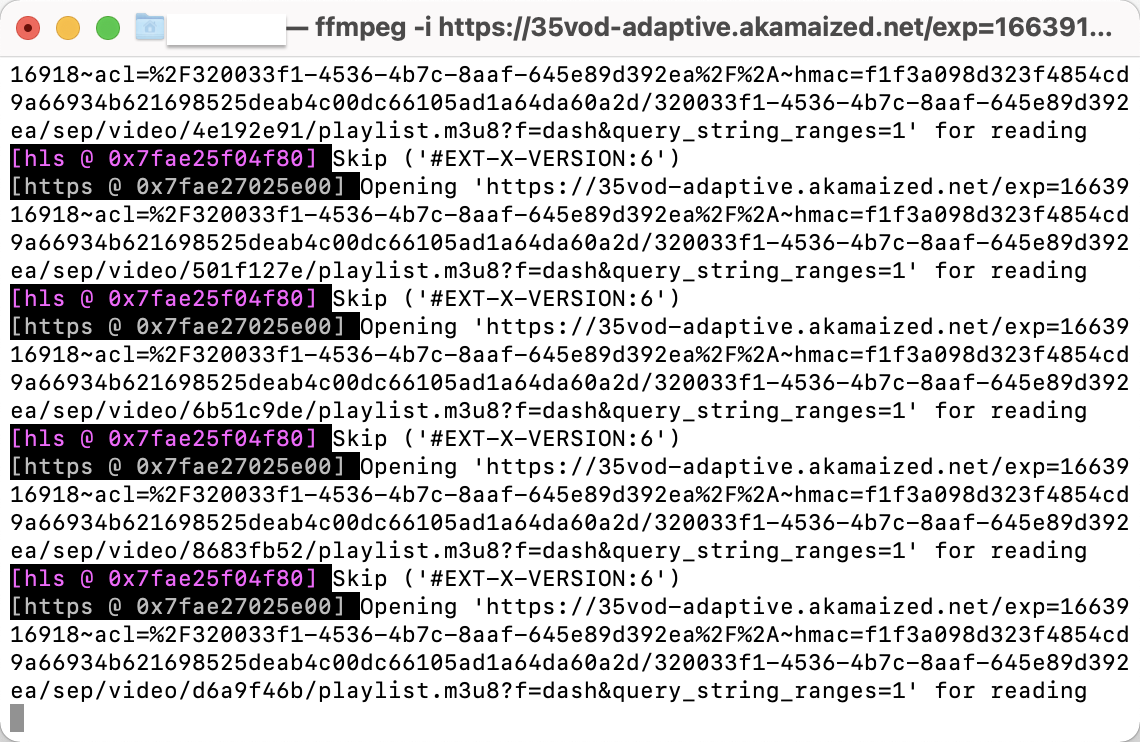
Vimeo Video Download Tutorial
Explore the Vimeo video downloader in one 1-minute.
What users say about VimeGo?
This Vimeo video downloader has one job to do, and does it :) I successfully used it to download a series of videos embedded in a third-party website. Super easy.
Tried several addons to download Vimeo videos. VimeGo-Vimeo Video Downloader works every time and works great, and is very easy to use. Love it!
VIMEGo is a great Vimeo Video Downloader extension. Very useful !
It's an amazing Vimeo Video Downloader that actually works and is privacy friendly too, because of being open source. Great work!
About Install and Use
VimeGo new upgrade🎉
Enjoy a more stable experience, faster updates, and bug fixes.
How to download Vimeo videos using VimeGo?
How to use VimeGo-Vimeo Video Downloader in a browser?
Step 2: Open Vimeo and download Vimeo videos as usual;
Step 3: Enable the vimeo video downloader extension to automatically inject the download button;
Step 4: Choose video qulity to download.
About Product Function
What resolutions does VimeGo support?
Can I download 1080P Vimeo videos for free?
How to download Vimeo embedded private video?
1. Install the extension
2. Open the video video or list
3. Click the extension's download button.
Specific tutorial: How to Download Video Private Videos?
How to download Vimeo videos on Mac or Windows?
Solutions to Problems Encountered while Using
Why are some of the Vimeo videos I download segmented?
Does it support downloading Vimeo videos on social media like Facebook or Twitter?
Vimeo downloaded successfully, but no audio?
1. Subscribe to our Pro version, download video with audio directly;
2. Free to download video and audio separately and combine them together.
What should I do if I have questions about my subscription plan?
About Privacy & Copyright
 Join the Discord server
Join the Discord server