VimeGo - Vimeo Video Downloader&Extension
VimeGo is #1 Video Downloader online and browser extension for download Vimeo video, including subtitles and audio by injecting download buttons directly into the player.
Install Now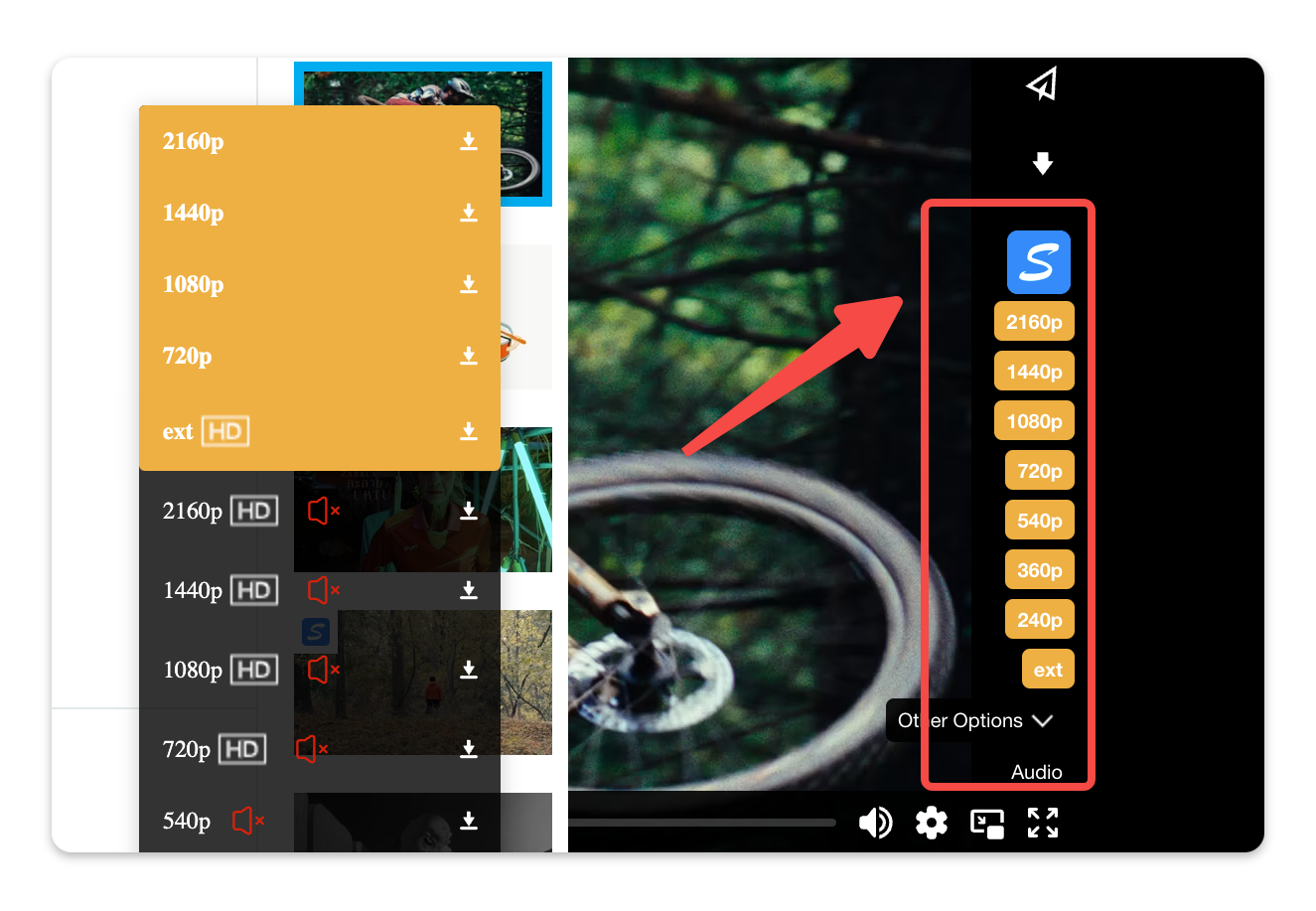
How to use VimeGo Browser Extension?
You can learn how to use browser extension of VimeGo here to use its advanced video downloading features.
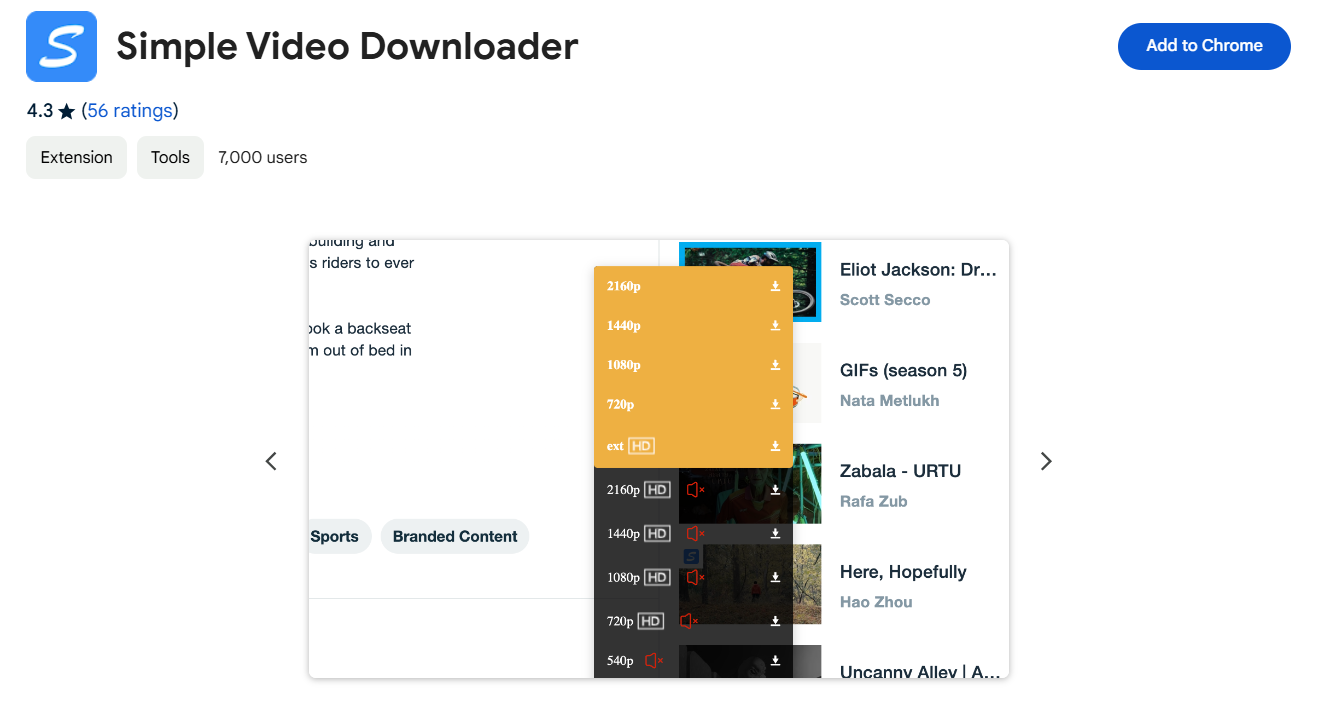
01
Add VimeGo to Your Browser
Click here to visit the Google Web Store - VimeGo extension homepage and complete the installation.
02
Access the video details page
After locating the Vimeo video you wish to download on its page or on a personal site with an embedded player, click on the video thumbnail to access the details page.
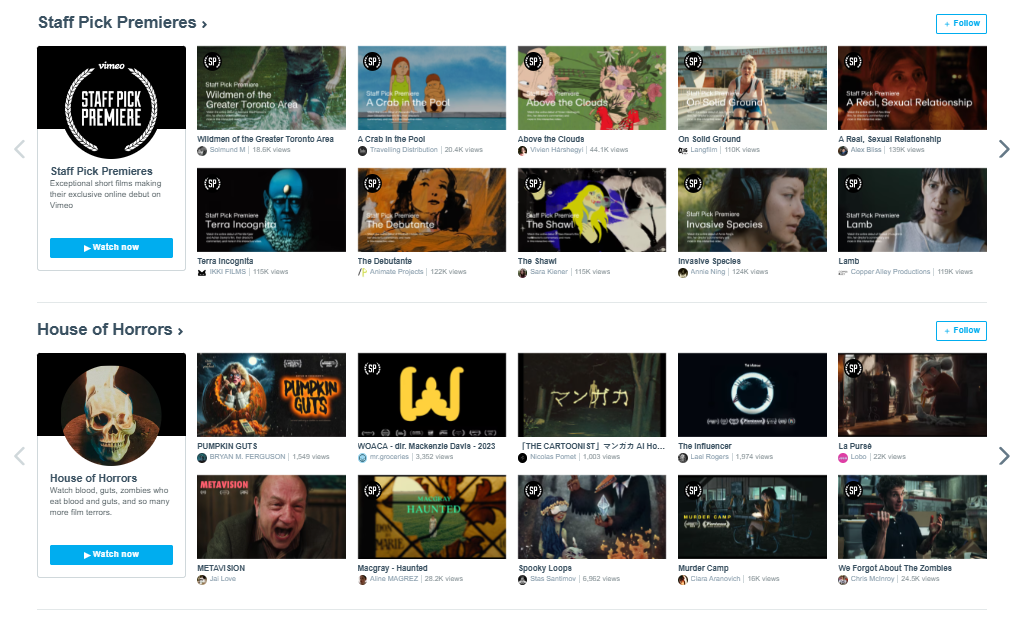
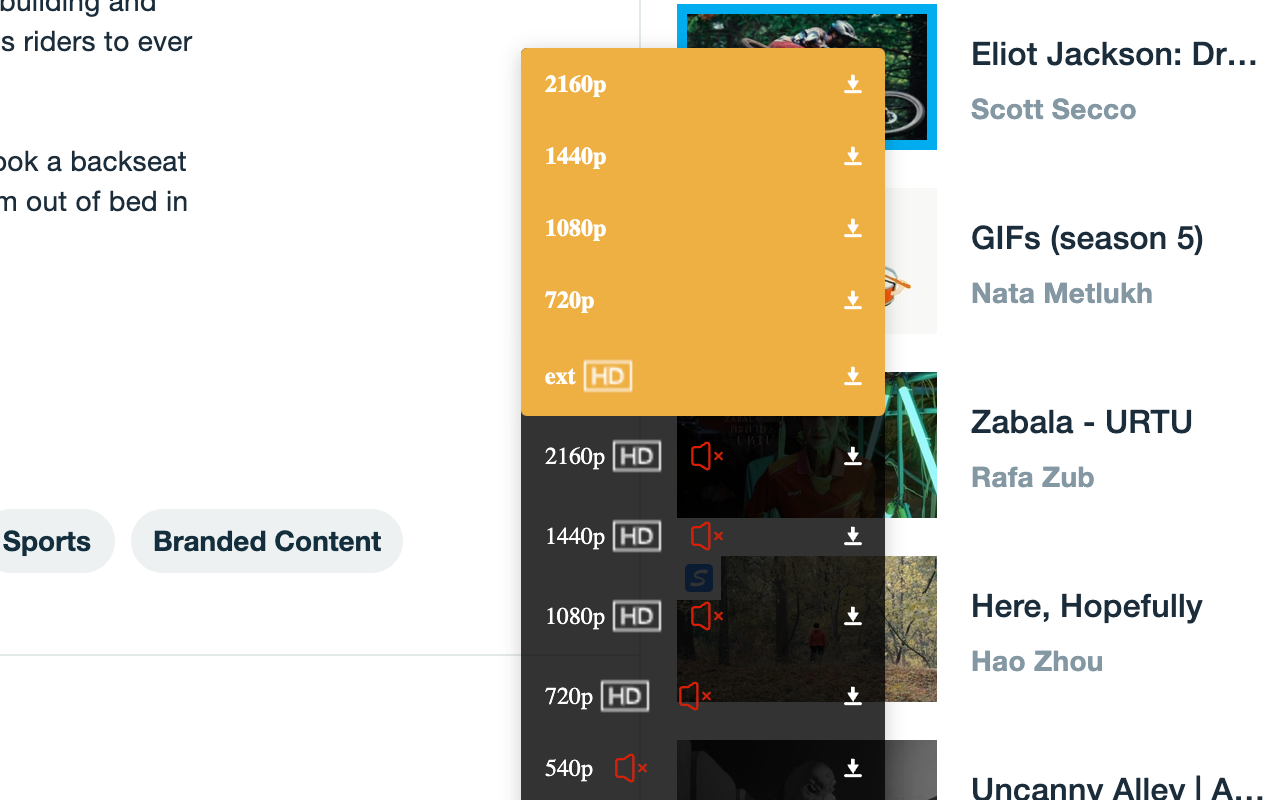
03
Automatically enable the download button
As you play the Vimeo video, the extension will automatically inject a download button of different quality options, provided that it is enabled.
04
Select your desired video quality for download
Once the video URL has been injected, a download button will appear in the video player. You can click on the button to download the video to your computer in your preferred quality, with options available for 240p, 360p, 480p, 720p, 1080p, 2K/4K, and more.
Note: To download videos in higher resolutions, a subscription to the Downloader extension is required.
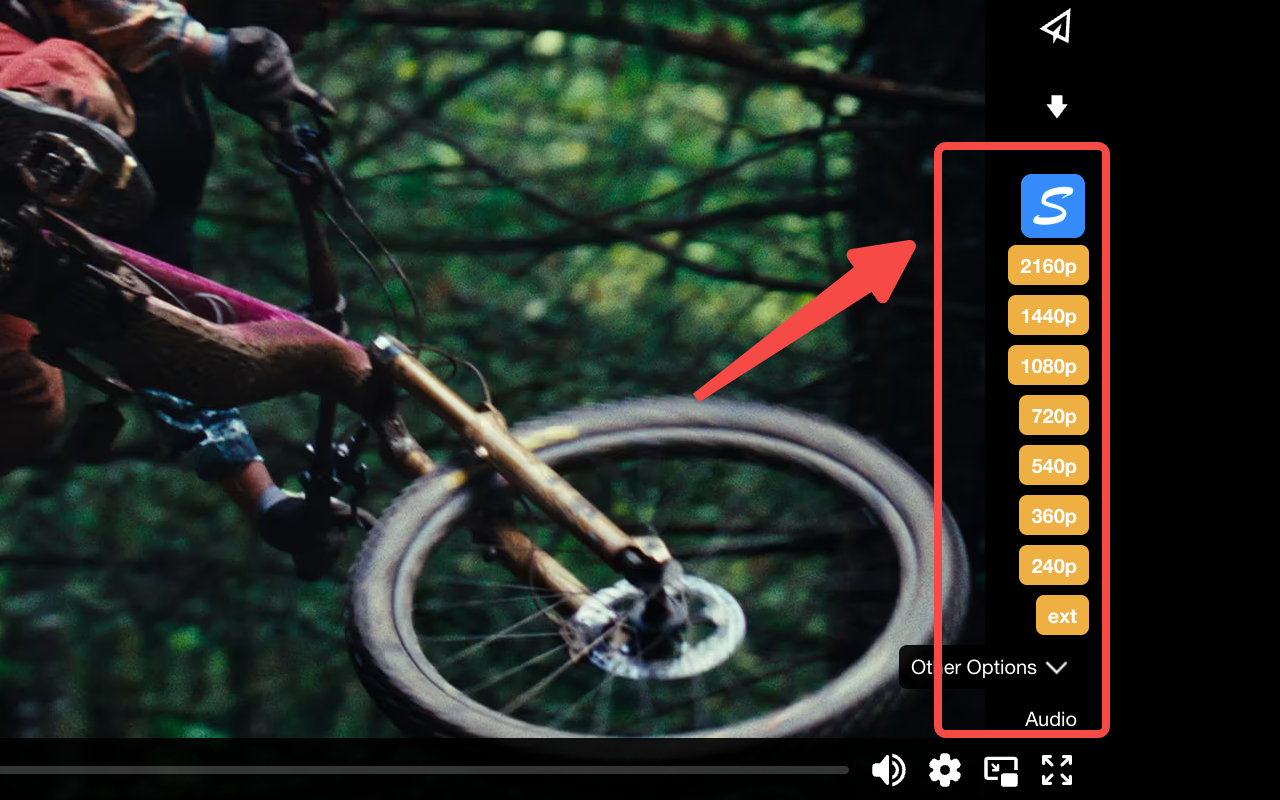
VimeGo extension launched🎉
VimeGo offline extension package is now available 🎉, and you can download it without using the Google Extension Store. It is compatible with multiple browsers.
How to install the VimeGo offline extension package?
Explore the Vimeo video downloader in 1-minute.
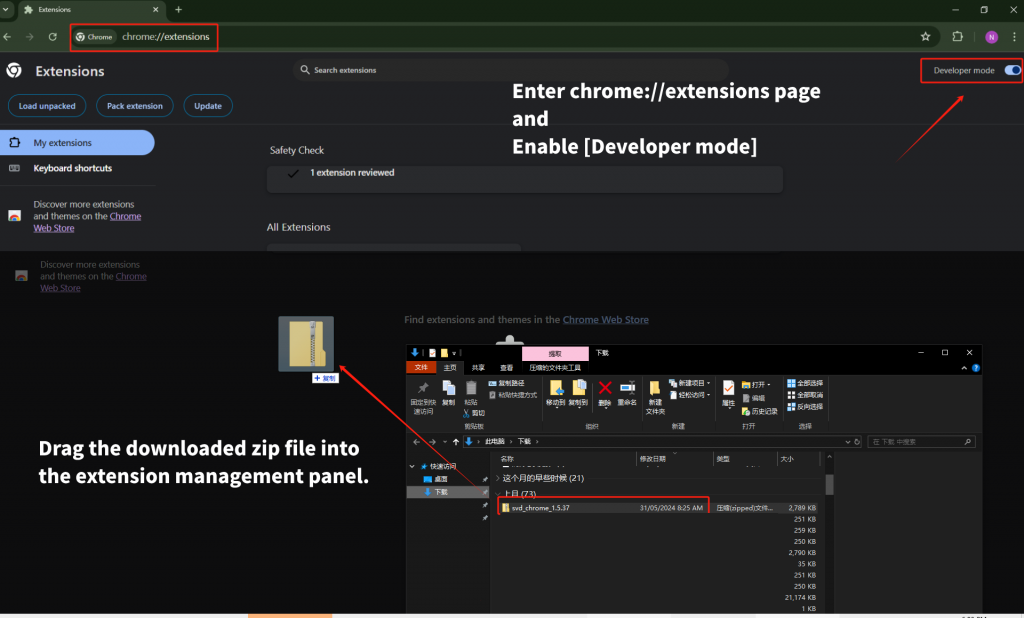
-
Install VimeGo zip file on your Chrome
-
Go to chrome://extensions/, turn on developer mode
-
Drag the offline package into chrome://extensions/
Why you should use VimeGo - Vimeo Video Downloader?
Completely leverage other's covalent products whereas covalent manufactured products.
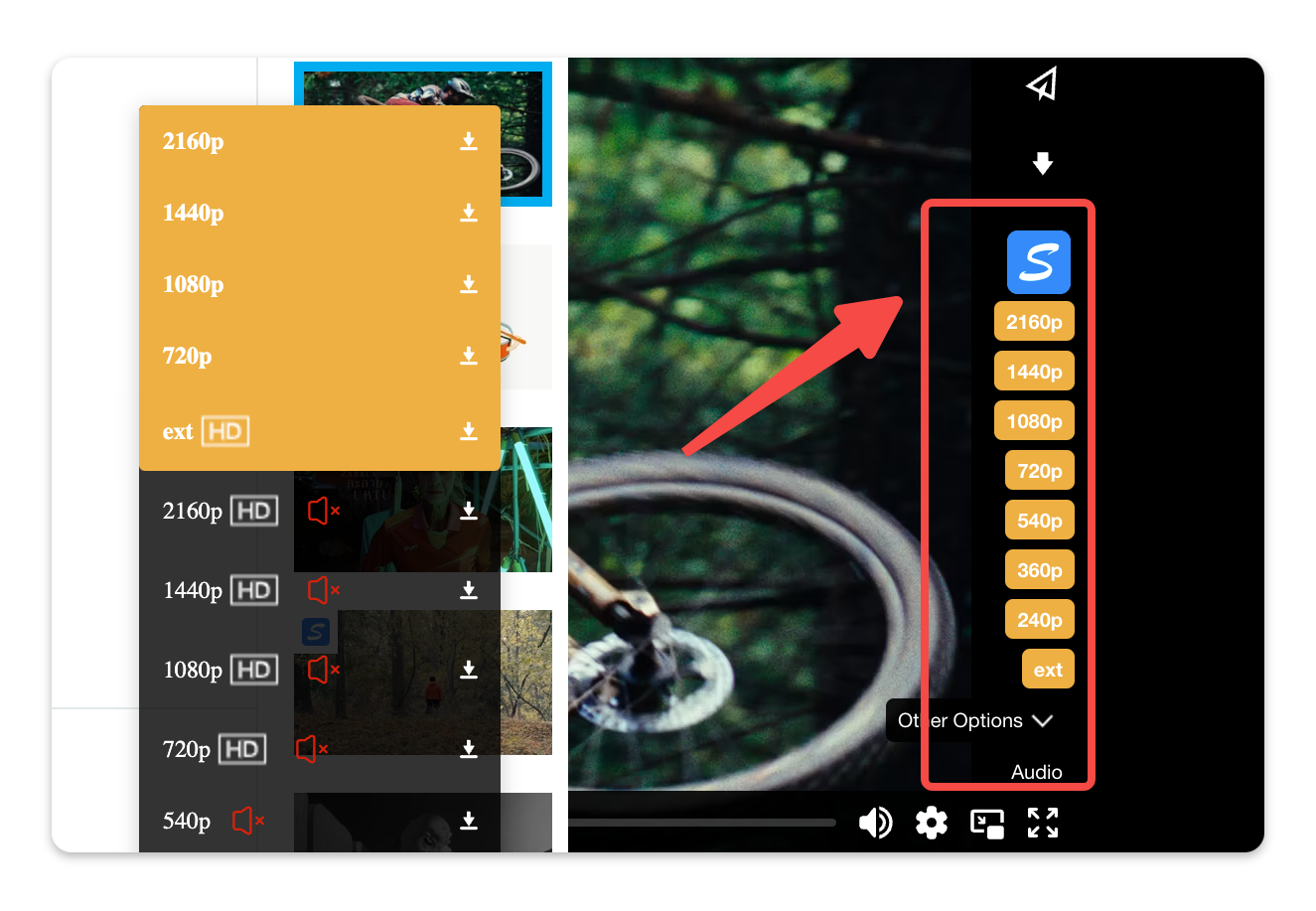
Convenience
VimeGo stands out for its convenience, allowing you to download Vimeo videos and subtitles with just a few clicks.
Browser Compatibility
You can easily read, edit, and write your own code, or change everything.
HD Quality Options
You can choose from various video qualities with our downloader, including 240p, 360p, 540p, 720p, 1080p, and even 4K.
User-Friendly Design
VimeGo video downloader is designed for easy navigation, making it accessible for users of all skill levels. Finding the necessary features is quick and hassle-free.
Ongoing Updates and Support
To ensure compatibility with the latest video platforms and formats, we offer regular updates. Our customer support team is also available to help you with any questions or issues you might face while using the downloader.
Support
VimeGo provides customer service. If you experience any issues while using VimeGo, you can contact us via email or Discord.
FAQ of Vimeo Video Downloader
Got a question? We've got answers.