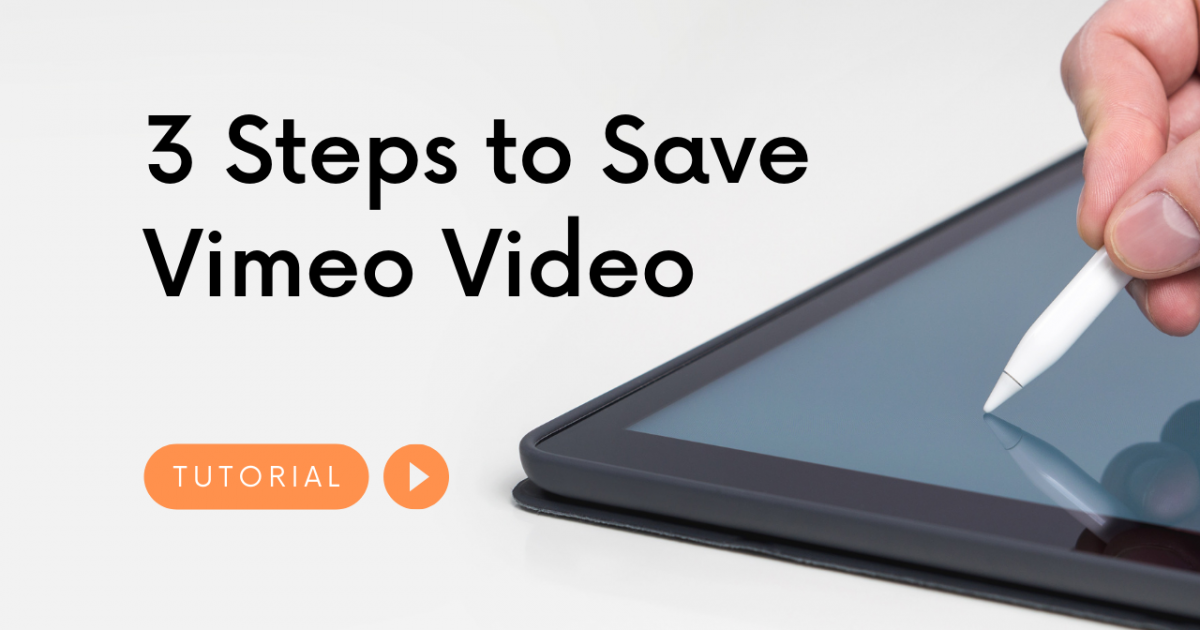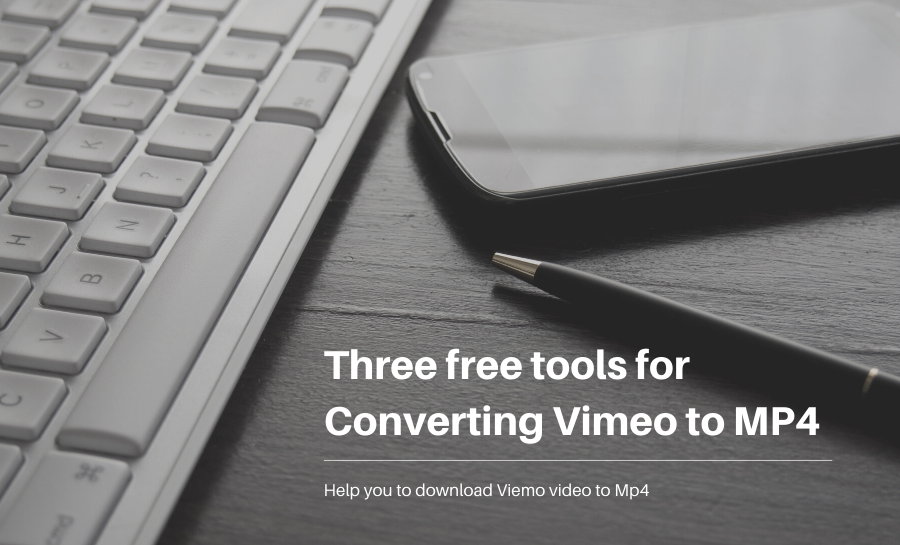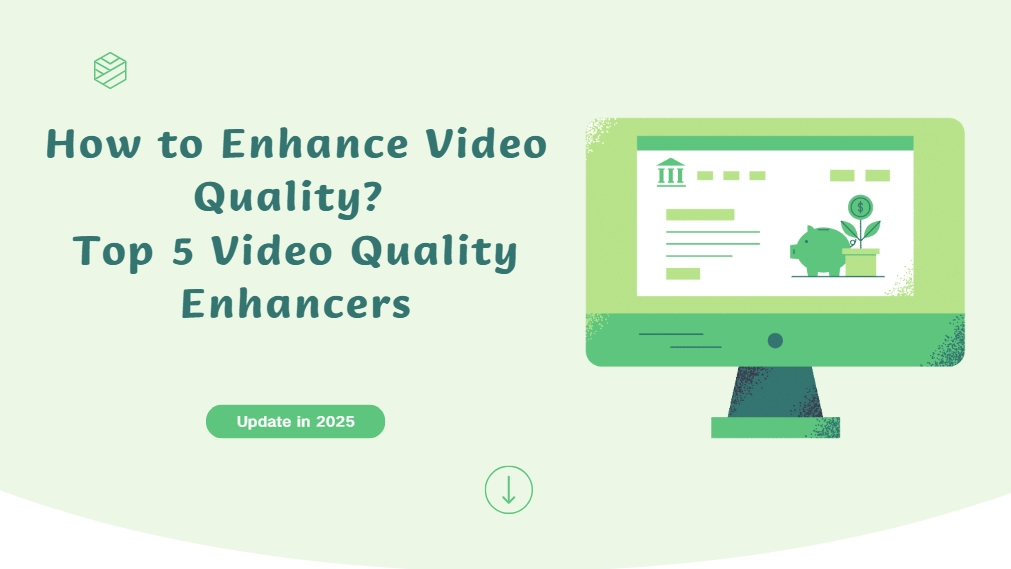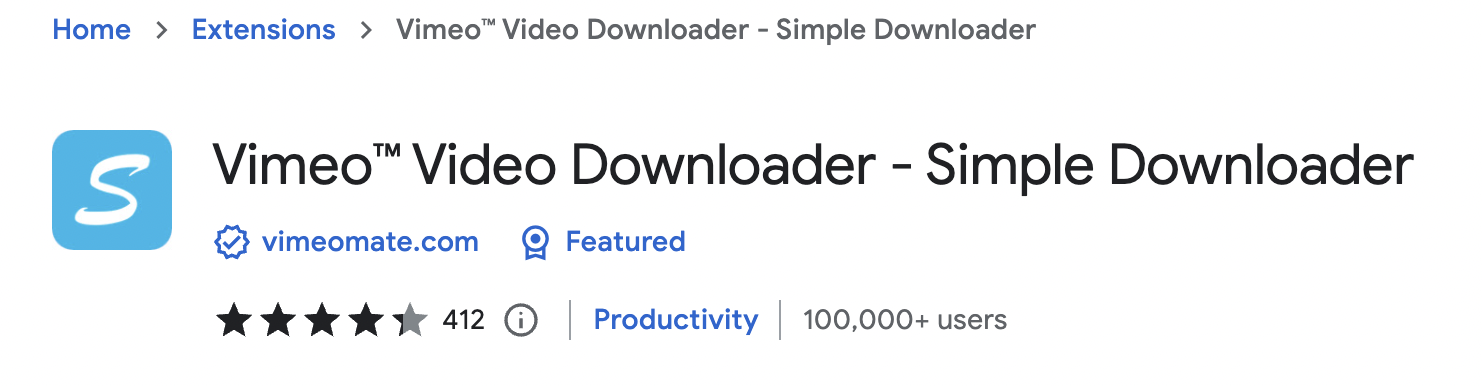How to Convert Photo to Video with AI on Your PC&Mobile?
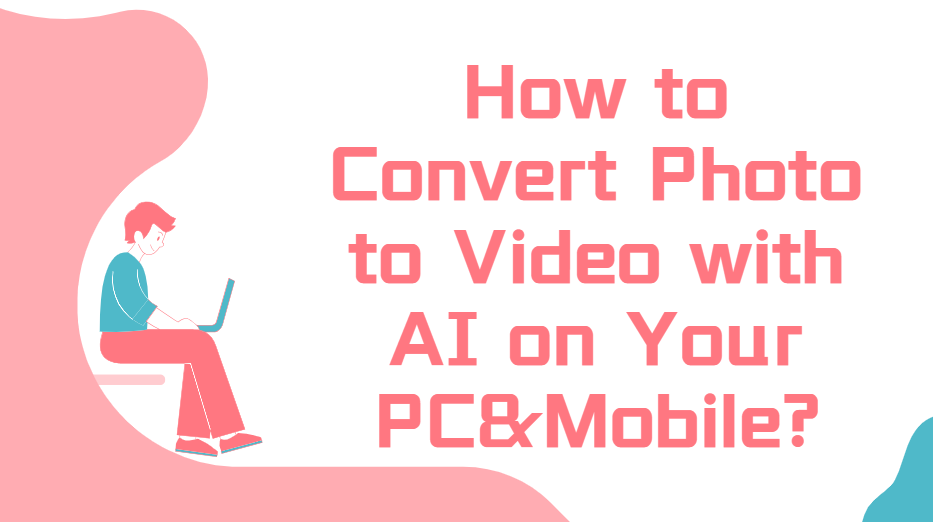
Are you struggling to turn your static photos into engaging videos? Whether you're a content creator, marketer, or simply a social media enthusiast, transforming still images into dynamic videos can be a daunting task. Traditional video editing requires significant time, effort, and expertise, making it difficult for those without advanced skills to produce professional-looking results. If you've found yourself frustrated with complex editing tools that fail to meet your needs, you're not alone.
Fortunately, there's a solution: ImageToVideo AI. This powerful tool allows you to effortlessly convert photos into captivating videos on both your PC and mobile devices. With a simple, user-friendly interface, ImageToVideo AI eliminates the need for professional editing software and complex procedures. Best of all, it’s completely free to use, giving you the freedom to unleash your creativity without any barriers. In this article, we’ll explore how ImageToVideo AI can transform your photo to video ai process and why it’s the ultimate tool for content creators.
Contents
ImageToVideo AI: Your Ultimate Tool for Photo to Video Transformation
ImageToVideo AI is the ultimate photo to video AI tool, designed to effortlessly transform your static images into dynamic videos. Whether you're looking to create engaging content for social media, marketing campaigns, or personal projects, this powerful AI-driven tool simplifies the entire process, making it accessible to everyone, regardless of technical expertise. With ImageToVideo AI, you no longer need complex video editing software to achieve professional results.
One of the standout features of ImageToVideo AI is its ability to intelligently analyze your photos and apply AI-powered effects to generate smooth video transitions. The tool offers a variety of creative options, including customizable motion effects, timing adjustments, and the ability to add background music—ensuring your video is not only visually appealing but also emotionally engaging.
Whether you're using it on your PC or mobile device, ImageToVideo AI provides a seamless experience. On your PC, you’ll have access to all the advanced features in a user-friendly desktop interface, while the mobile version lets you create stunning videos on the go. No matter what device you’re using, ImageToVideo AI guarantees high-quality results in no time, making it the perfect solution for anyone looking to turn their photos into captivating videos.
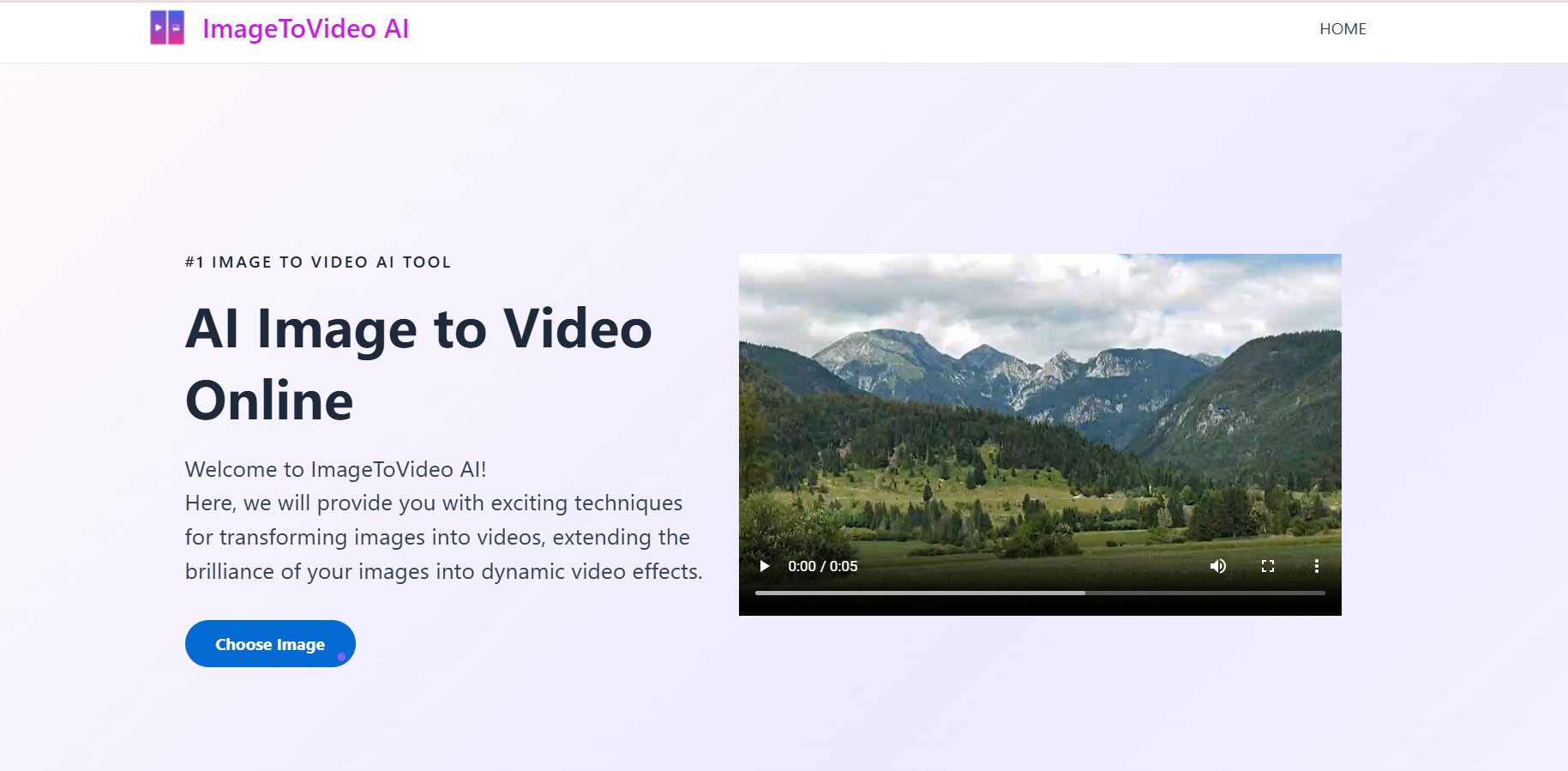
Key Features of ImageToVideo AI
ImageToVideo AI offers a range of powerful features that make it the go-to tool for anyone looking to turn their photos into dynamic videos with ease:
- AI supports optimizing images: The tool automatically analyzes each photo and applies intelligent transitions, ensuring that your video flows smoothly and looks professional without requiring manual adjustments.
- Motion effects: Add life to your photos by applying various motion effects, such as zoom, pan, or slide transitions, to give your video a more dynamic and engaging feel.
- Customizable Timing: Adjust the duration of each photo in your video, allowing you to create the perfect pacing for your content.
- Background Music Integration: Enhance the atmosphere of your video by easily adding background music from a library or uploading your own, creating a fully immersive experience.
- Concise interface: Designed for simplicity, the tool requires no prior video editing experience. You can quickly upload your photos, adjust the settings, and let the AI handle the rest.
- Complete equipment support: Whether you're working on a PC or mobile device, ImageToVideo AI is optimized for both, ensuring a seamless experience on any platform.
- Free to Use: Enjoy all the features of ImageToVideo AI without any hidden fees or subscriptions, making it accessible to everyone.
These key features make ImageToVideo AI the ultimate photo to video AI solution, providing a quick, easy, and creative way to bring your photos to life.
How to Use ImageToVideo AI on Your PC&Mobile?
Using ImageToVideo AI on both your PC and mobile device is quick and easy. Here’s a simple three-step guide to help you get started:
Step 1: Upload Your Photos
- PC: Visit the ImageToVideo AI website on your desktop or laptop, and click on the “Upload” button. Select the photos you want to turn into a video from your computer.
- Mobile: Open the ImageToVideo AI app or mobile site on your phone, and tap the “Upload” button to choose photos from your gallery.
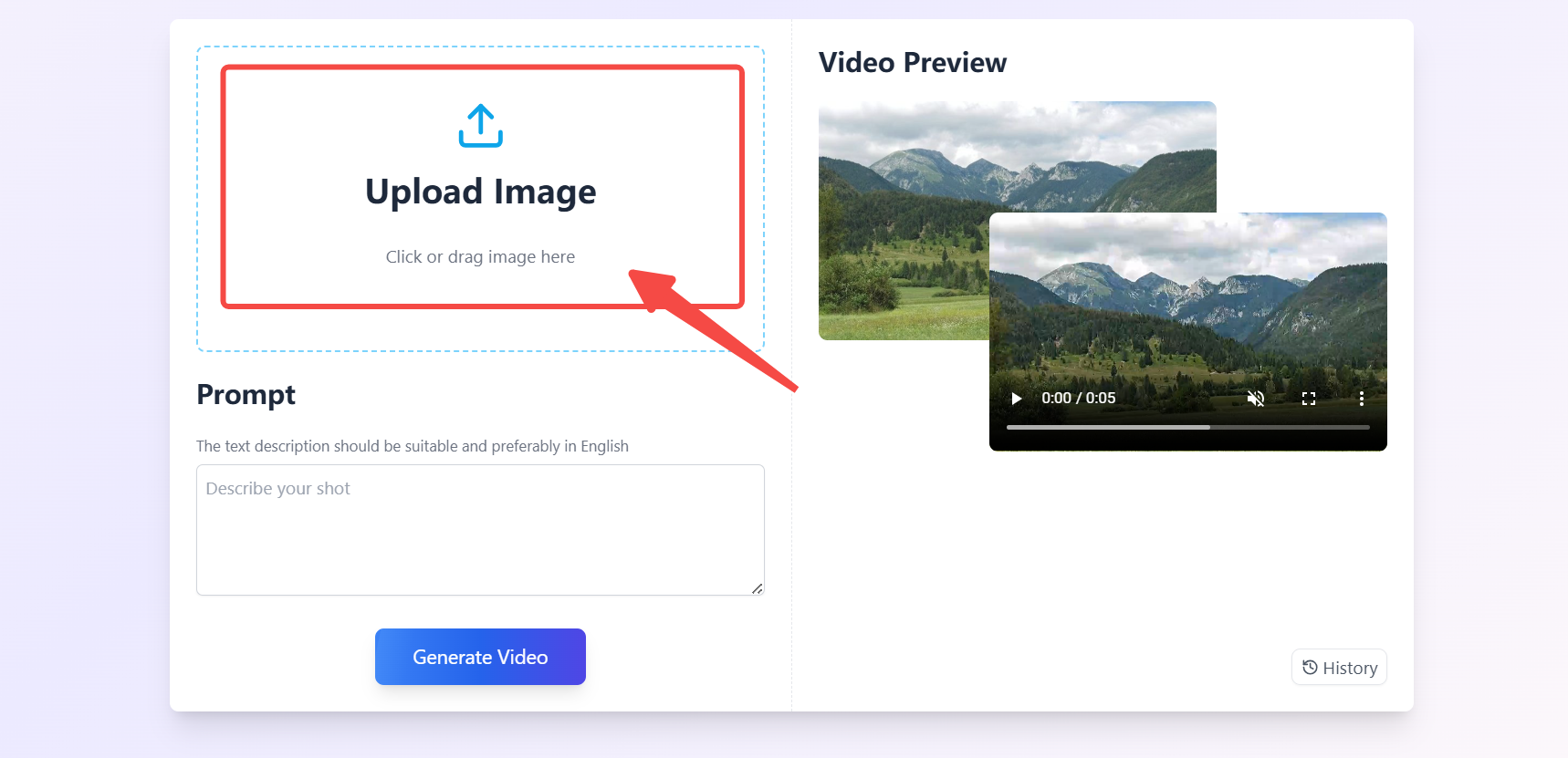
Step 2: Enter a Custom Prompt
- PC: After uploading your photos, you’ll see an input box where you can enter a prompt. This prompt allows you to specify how you'd like the AI to transform the photos into a video. For example, you can guide the AI on the type of motion, transitions, or general style you want in the video. The AI will then generate the video according to your prompt.
- Mobile: The mobile version works similarly, where you input the prompt to guide the AI in creating the video based on your description. No need to adjust music or other video settings—just focus on the creative aspects through your prompt.
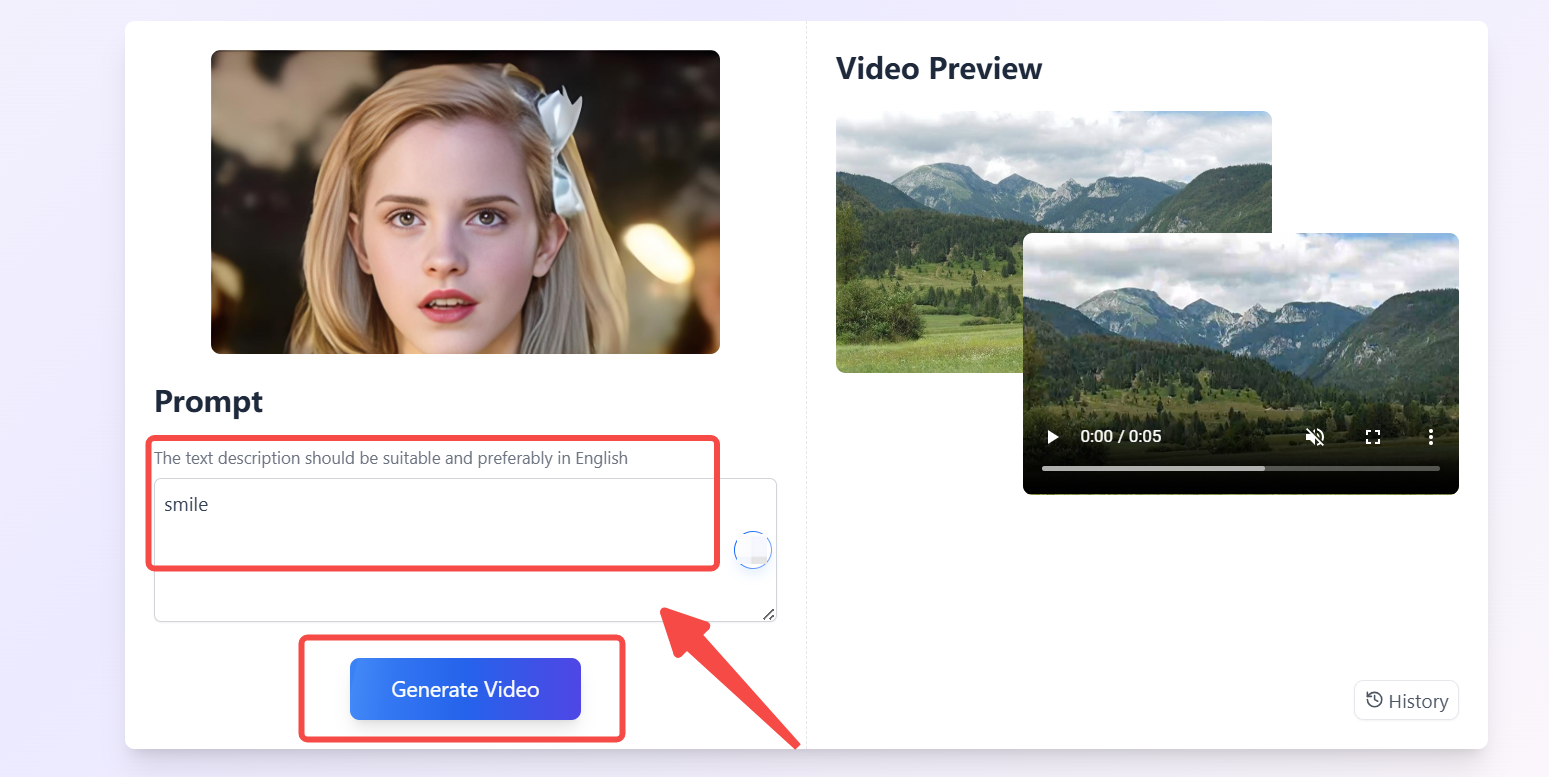
Step 3: Generate and Download Your Video
- PC: Once you're satisfied with your settings, click the “Generate” button. The AI will process your photos and create a stunning video. After it's ready, simply download the video to your PC.
- Mobile: After the video is generated, tap the “Download” button to save the video to your phone or share it directly to social media.
With these three easy steps, you can create a captivating video from your photos using ImageToVideo AI—whether you're on your PC or mobile device!
Comparing ImageToVideo AI with Other Popular Tools
Here’s a comparison between ImageToVideo AI and Veed (a popular paid tool) in table format:
| Feature | ImageToVideo AI (Free) | Veed (Paid) |
|---|---|---|
| Price | ✅Free | ❌Paid (Subscription-based) |
| Platform | PC & Mobile (Web-based, no download needed) | PC & Mobile (Web-based, no download needed) |
| AI-Powered Features | Yes, AI automatically analyzes and applies transitions | No AI-powered features; manual editing required |
| Ease of Use | Extremely user-friendly, no prior video editing experience required | Requires some learning curve for full features |
| Photo to Video Creation | One-click photo upload, auto-generated video with customizable effects | Manual photo import, detailed video editing options |
| Export Quality | High-quality output, with free downloads | High-quality output, but higher resolution and export options may require a paid plan |
| Additional Features | Free to use with no watermarks | Includes advanced editing features like text animations, subtitles, and more |
| Watermark | No watermark | Watermark added unless paid version is used |
ImageToVideo AI is a straightforward, free tool ideal for users who want a quick, AI-powered solution to convert photos into videos with minimal effort.
Veed, on the other hand, offers more advanced features and customization but requires a paid subscription for full access and removes the watermark.
For users looking for simplicity and a no-cost option, ImageToVideo AI stands out. However, if you need advanced editing tools and are willing to invest in a premium service, Veed may be the better choice.
Benefits of Using ImageToVideo AI
Using ImageToVideo AI offers numerous benefits, particularly for those looking to quickly and easily transform their photos into dynamic videos. The tool’s simplicity is one of its biggest advantages. As a photo to video AI, it leverages powerful AI technology to automate the video creation process, making it accessible to users with no prior video editing experience. Whether you’re on a PC or mobile device, the intuitive interface ensures that anyone can create stunning videos with just a few clicks. This ease of use is a huge time-saver, especially for those who need fast results without a steep learning curve.
Another major benefit is that ImageToVideo AI is completely free to use, offering all its features without any hidden fees or subscriptions. Unlike other paid tools, which often require a subscription for full functionality, this AI photo to video on PC tool allows you to create high-quality videos at no cost. This is particularly appealing for users on a budget, such as small businesses or content creators who want to produce engaging videos without spending money on expensive software.
The flexibility to use ImageToVideo AI across platforms is another significant advantage. Whether you're working on your PC or on your mobile device, you can easily upload photos, add music, and customize the video settings. This cross-platform capability ensures that you can create videos anytime, anywhere, making it a convenient solution for both professional and personal projects.
Finally, ImageToVideo AI produces high-quality, professional-looking videos in a matter of minutes. Thanks to the AI-powered automation, it handles complex tasks like applying transitions and effects, which would normally take hours to do manually. This efficiency makes it perfect for busy content creators, marketers, or anyone who needs to create polished videos quickly.
Conclusion
In conclusion, ImageToVideo AI is the ultimate solution for anyone seeking a hassle-free way to turn photos into engaging videos. Whether you're using AI photo to video on PC or on mobile, this tool offers a simple, intuitive interface powered by advanced AI technology, making it accessible to users of all skill levels. With its ability to automatically generate smooth transitions, add motion effects, and incorporate background music, ImageToVideo AI ensures that your videos look professional without the need for complex video editing software. Best of all, it’s completely free, making it an excellent choice for content creators, marketers, and anyone who needs to produce high-quality videos quickly. If you’re looking for an easy and effective photo to video AI tool, ImageToVideo AI is the perfect solution for bringing your photos to life.